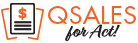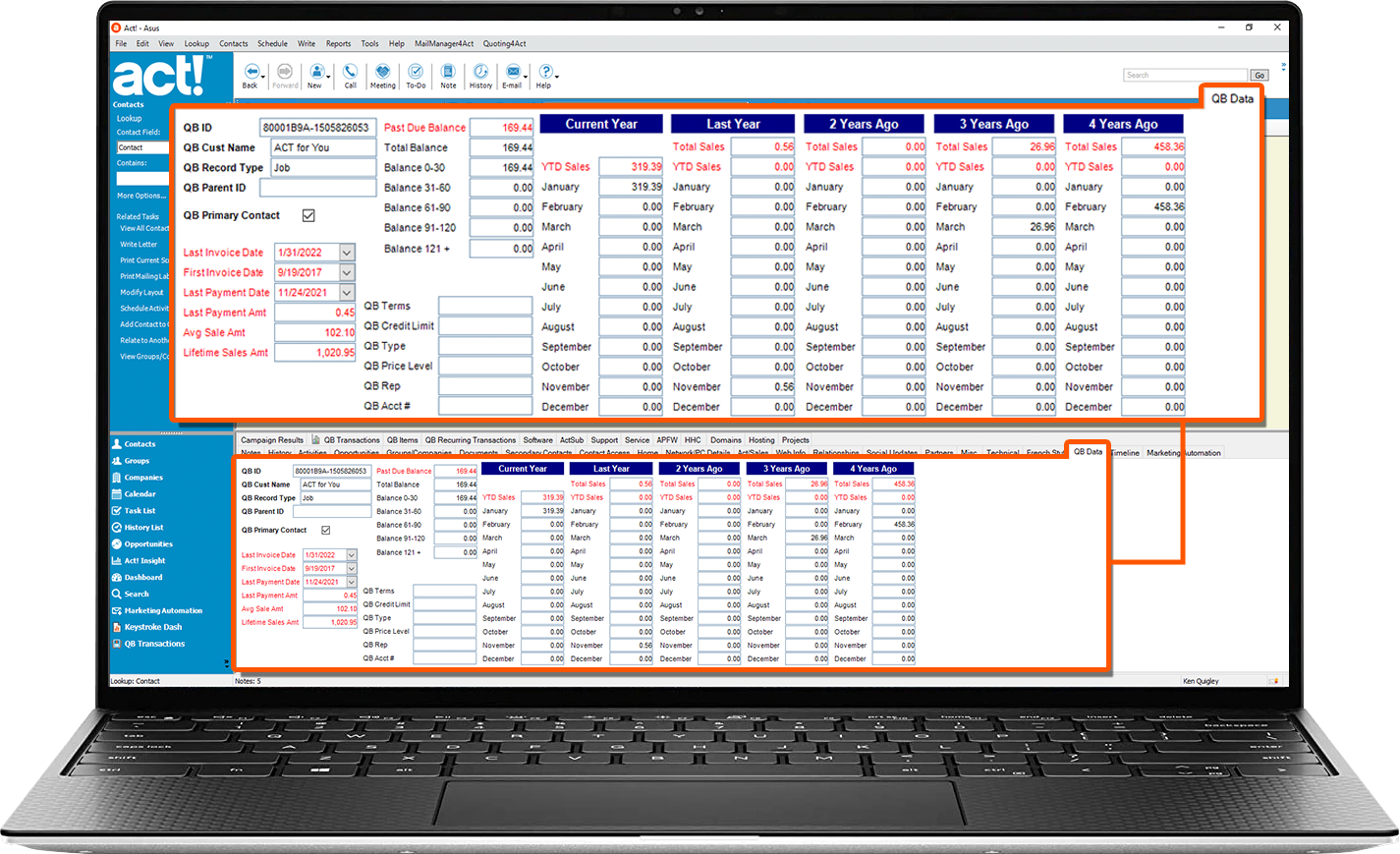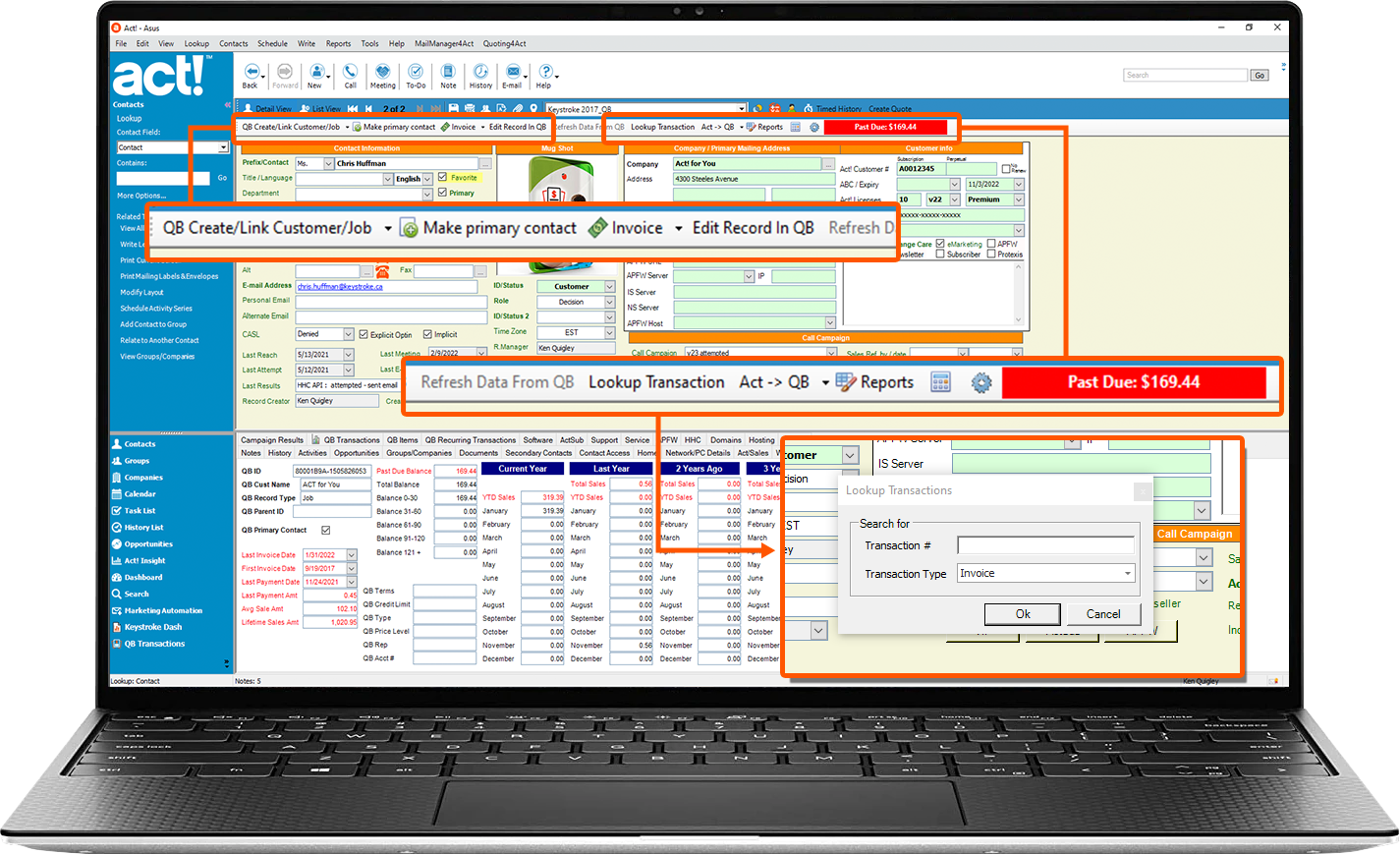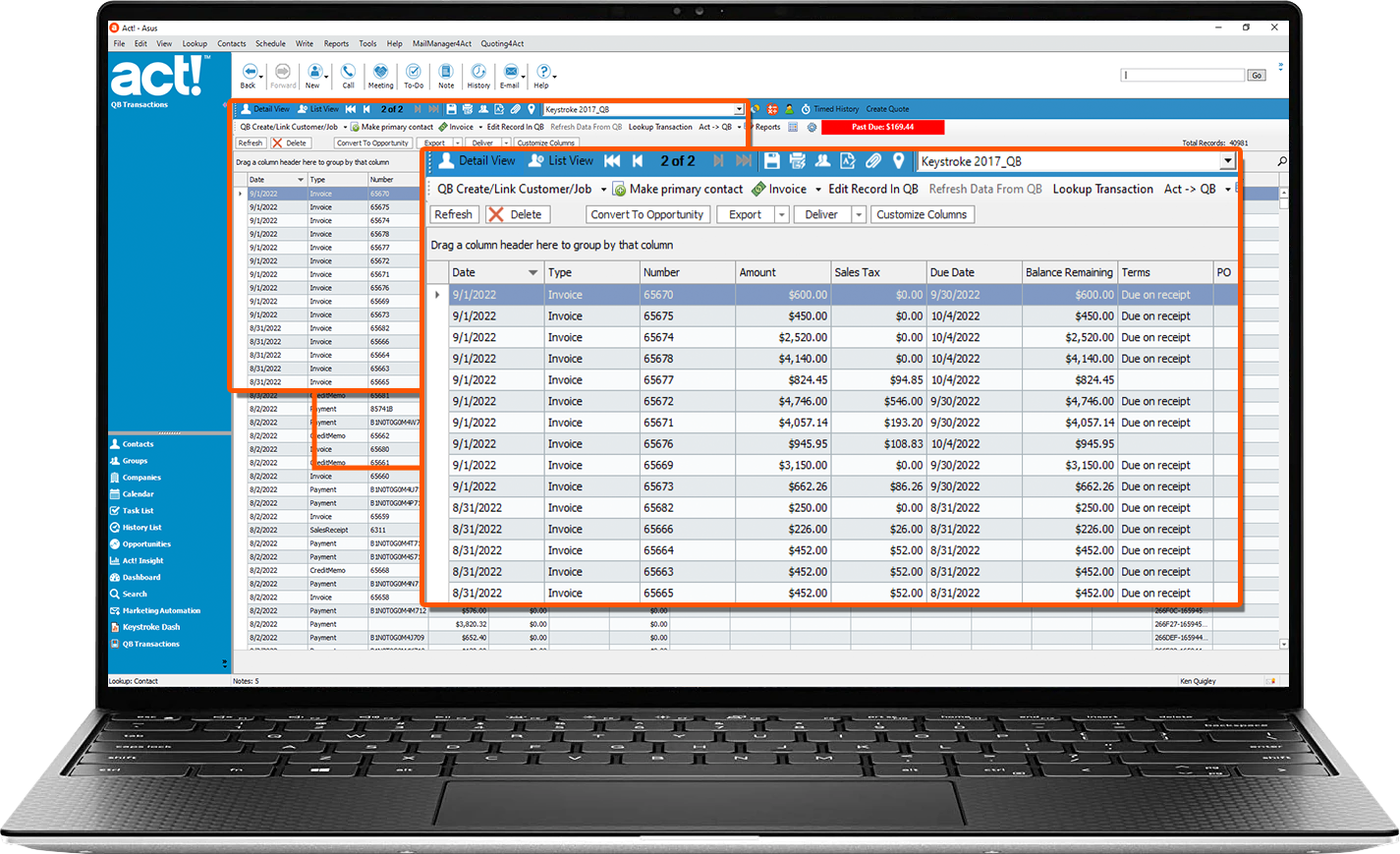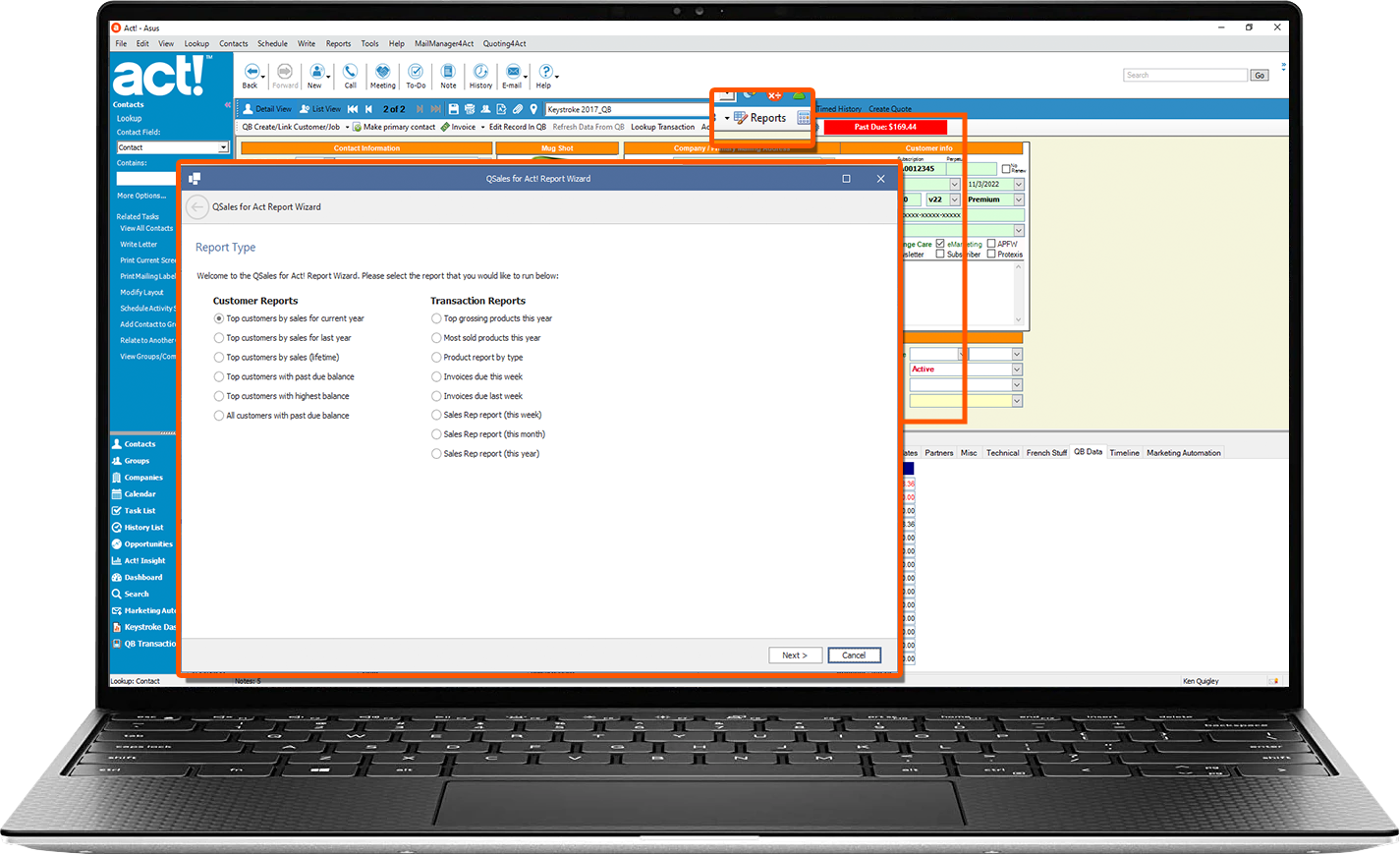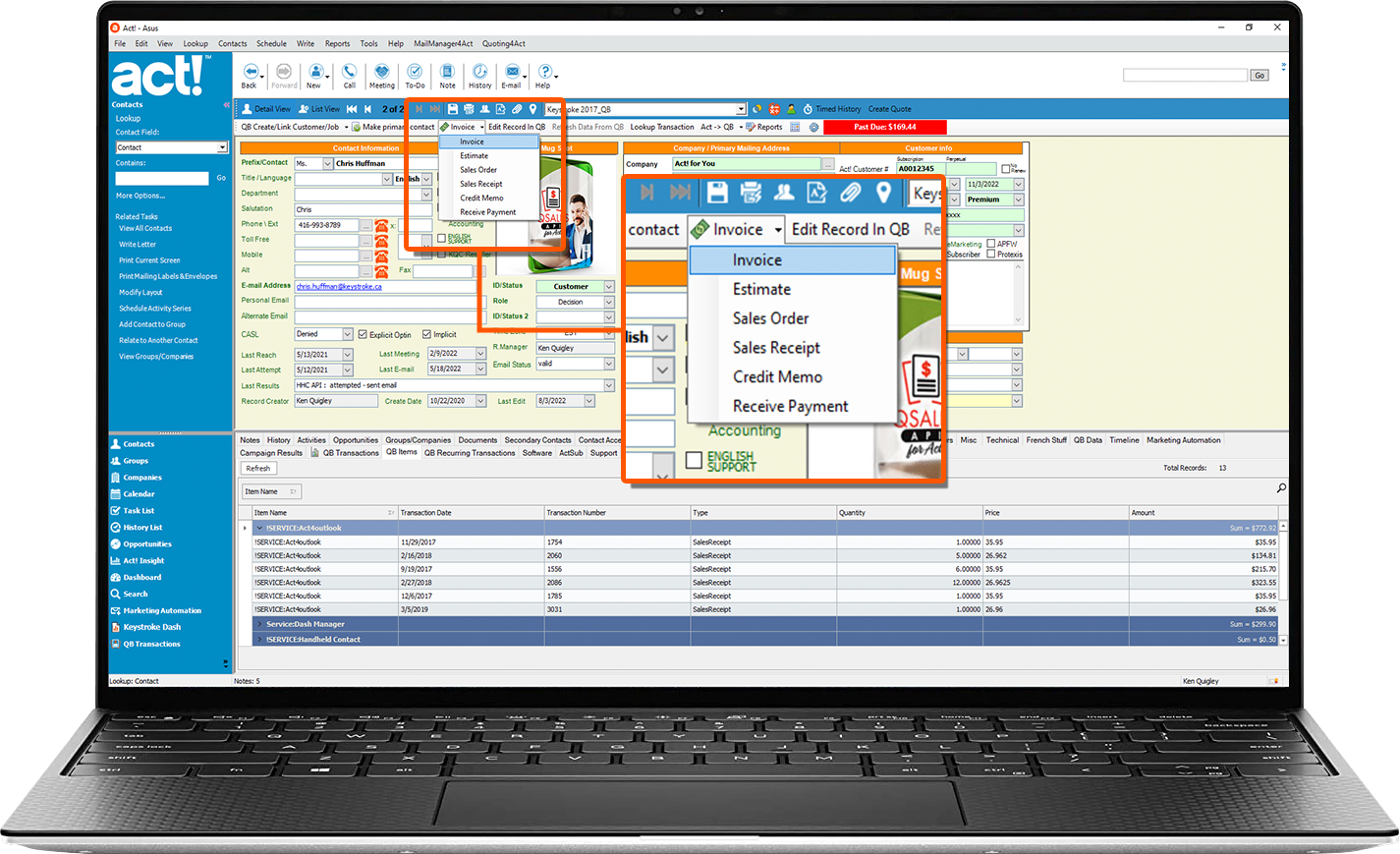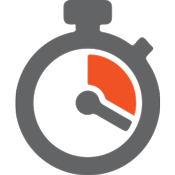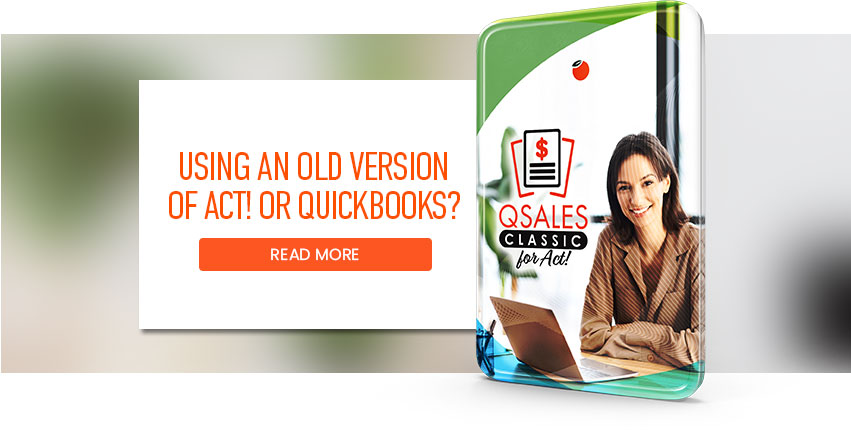Qsales Makes Act!
The Perfect CRM for
QuickBooks USERS
Integrating your CRM and accounting applications together helps save time, find information faster & easier, and gives your whole team the account visibility they need to be more productive and informed. Having the data to see contacts as customers allows them to understand the value of an account instantly, including their account status, product preferences, payment patterns, and even the volume of business from year to year.
Take your business to next level with Qsales - simply the best solution for integrating QuickBooks and Act!.